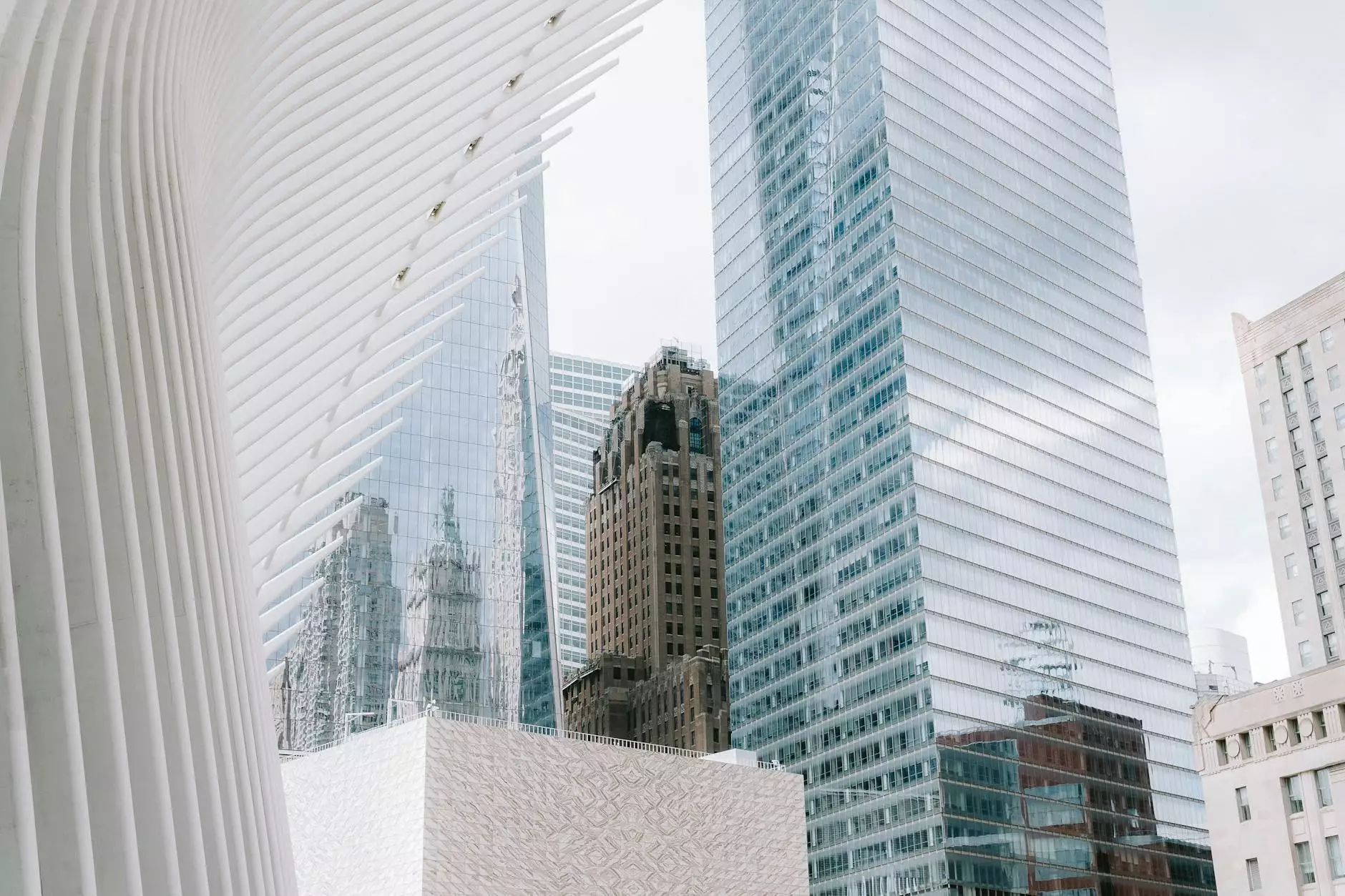Comprehensive Guide to Installing Exchange Server 2019

Exchange Server 2019 is a powerful email and calendaring server developed by Microsoft, widely used by businesses for managing their communication effectively. This guide will provide you with a detailed overview of the installation process of Exchange Server 2019, ensuring that you can achieve a successful deployment for your organization.
Understanding Exchange Server 2019
Exchange Server 2019 introduces several enhancements over its predecessors, focusing on performance, security, and user experience. This latest version includes features such as:
- Improved Performance: Enhanced database and client performance for better user experiences.
- Advanced Security Features: Better security protocols and compliance with modern standards.
- Hybrid Capability: Seamless integration with cloud-based services like Microsoft 365.
Pre-Installation Requirements
Before you begin to install Exchange Server 2019, it's crucial to ensure that your environment meets the necessary prerequisites. Here’s a checklist:
Hardware Requirements
- Processor: 64-bit processor with a minimum of 2 cores (4 cores recommended).
- RAM: At least 8 GB for basic installations; more is required for larger deployments.
- Disk Space: Minimum of 30 GB for installation; additional space needed for database and logs.
Software Requirements
- Operating System: Windows Server 2019 Standard or Datacenter edition.
- .NET Framework: Version 4.7.2 or later.
- Active Directory: Domain-joined server; must be running at least Windows Server 2012.
Configuration Requirements
- Server Role: Ensure that the server's role is appropriately configured as part of the Active Directory.
- DNS Records: Ensure proper configuration of DNS records for Exchange services.
Step-by-Step Installation Process
Now that you have verified that your environment meets all requirements, let’s delve into the installation process:
1. Preparing the Active Directory
Before proceeding with the installation, you must prepare your Active Directory environment. This includes extending the schema and preparing the AD forests. Run the following commands from an elevated command prompt:
Setup.exe /PrepareSchemaSetup.exe /PrepareADSetup.exe /PrepareDomain2. Downloading Exchange Server 2019
Acquire the installation files for Exchange Server 2019 from the official Microsoft website. Ensure that you download the correct version necessary for your organization.
3. Running the Setup Wizard
After downloading the installation files, navigate to the downloaded folder and run the setup executable. This will launch the Exchange Server setup wizard:
- Select “Install Exchange Server” to begin the installation.
- Accept the License Agreement and click "Next."
- Select the installation type; either Mail Server or Edge Transport Server
- Continue to follow the prompts and configure your settings as desired.
4. Configuring Mailbox Settings
During the installation, you will be prompted to configure mailbox settings. Input the information as follows:
- Database: Specify the location of your mail database.
- Mailbox Role: Choose whether to install the mailbox role on this server.
5. Finalizing the Installation
After completing the configuration steps, the setup wizard will proceed to install Exchange Server 2019. Monitor the installation process for any errors, and ensure that all components are installed successfully.
Post-Installation Configuration
Once you have successfully installed Exchange Server 2019, it’s essential to perform post-installation configuration:
1. Configuring SSL Certificates
Secure your Exchange Server by configuring SSL certificates using either self-signed certificates or those issued by a trusted Certification Authority (CA).
2. Setting Up Mail Flow
Configure Send and Receive connectors to ensure that mail can flow in and out of your organization smoothly.
3. Configuring Outlook Anywhere
Set up Outlook Anywhere so users can access their mail remotely using Outlook clients.
Best Practices for Maintenance
To keep your Exchange Server running efficiently, consider the following maintenance best practices:
- Regular Backups: Implement a routine backup schedule for your mail databases.
- Monitoring Tools: Use monitoring tools to keep track of server performance and email flow.
- Updates and Patches: Regularly apply updates and patches released by Microsoft.
Benefits of Using Exchange Server 2019
The investment in Exchange Server 2019 brings substantial benefits to businesses:
- Enhanced Collaboration: Easy collaboration through shared calendars and contact lists.
- Robust Security: Built-in security features protect against email threats and data breaches.
- Deployment Flexibility: Choose on-premises deployment, hybrid deployment, or fully cloud-oriented solutions.
Conclusion
In conclusion, knowing how to install Exchange Server 2019 is essential for IT professionals managing their organization's email solutions. Exchange Server 2019 offers excellent features that enhance communication, increase productivity, and provide robust security. Following this guide ensures a successful installation and sets the foundation for a highly efficient email communication system within your business.
Contact Us
If you need further assistance regarding Exchange Server installation or any other IT services, feel free to contact First2Host. Our experts in IT Services & Computer Repair, along with our capabilities as Internet Service Providers, are here to support your business needs.