How to Create a Chat App in Android: A Comprehensive Guide
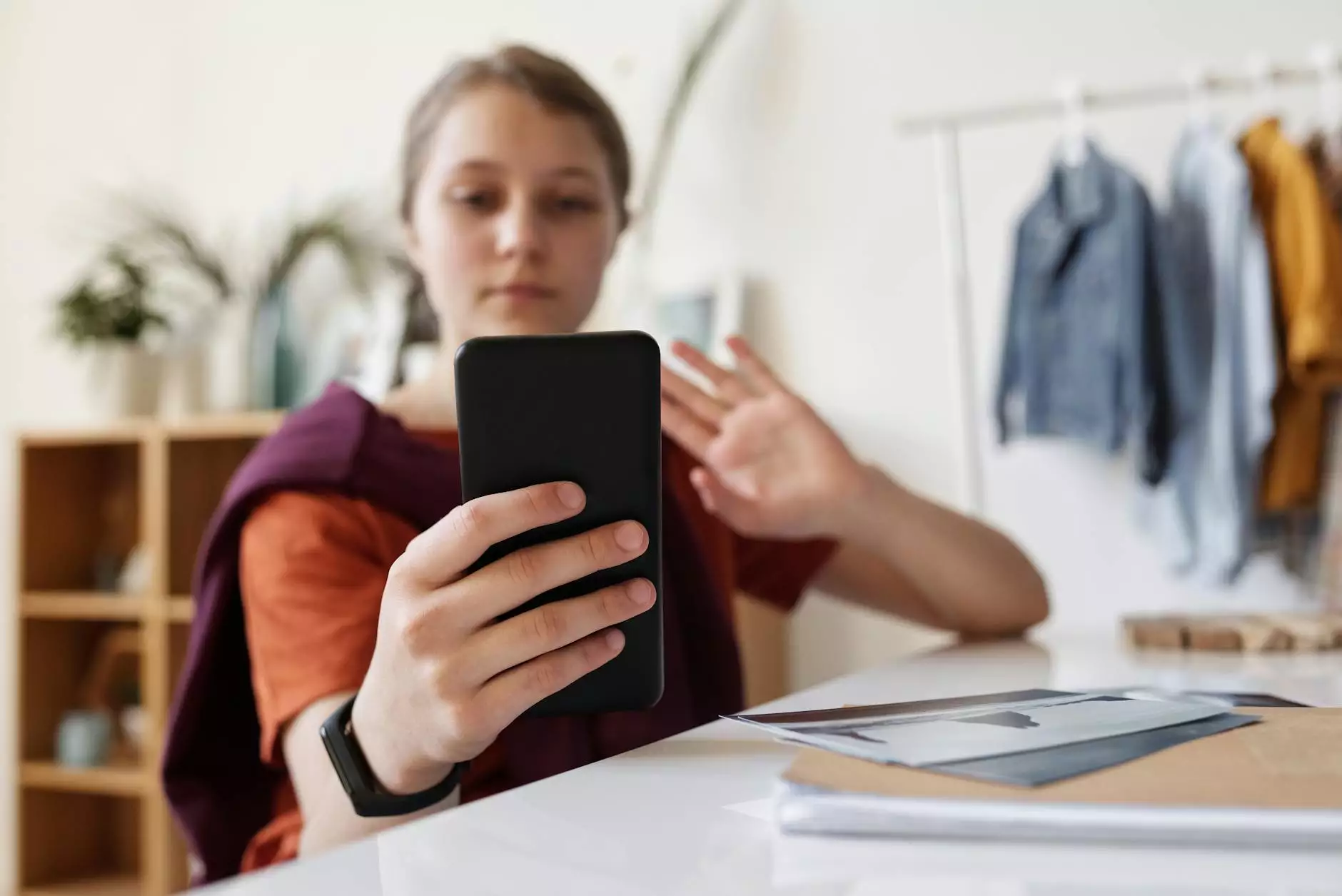
In today's digital age, messaging apps have become a vital communication tool for millions of users worldwide. The demand for robust, feature-packed chat applications continues to grow, providing a lucrative opportunity for developers and entrepreneurs. If you're looking to dive into the world of mobile app development, this article will guide you on how to create a chat app in Android.
Understanding the Basics of Chat Applications
A chat app allows users to send real-time messages over the internet. These applications can vary from simple text messaging to full-featured platforms supporting multimedia sharing, voice and video calls, and chat rooms. To start, it's essential to grasp the core features that users expect:
- Real-time messaging: Instant communication without delays.
- Push notifications: Alerts for new messages even when the app isn't active.
- User authentication: Secure log-in methods to protect user data.
- Media sharing: Ability to send images, voice notes, and other files.
- Group chats: Facilitate conversations with multiple users.
- Message history: Ability to access past conversations.
Setting Up Your Development Environment
Before we dive into coding, it’s crucial to set up a suitable development environment. Here’s what you need:
- Java Development Kit (JDK): Ensure you have the latest version for Android development.
- Android Studio: The official IDE for Android development, providing tools and features to build, test, and debug your application.
- Firebase: A platform offering backend services like real-time databases and user authentication.
Designing the User Interface (UI)
Creating an appealing and user-friendly UI is crucial for user retention. Consider these design elements while building your chat app:
Choose a Suitable Layout
Utilize Android's XML layout resources to craft a visually appealing interface. Common layouts include:
- RecyclerView: A flexible view for displaying lists of data, ideal for a conversation feed.
- ConstraintLayout: Allows you to position UI elements easily and responsively.
Implementing Chat Bubbles
Design chat bubbles for both the sender and receiver. Ensure they differ in color to create a visual distinction during conversations.
Building the Backend
Using Firebase as your backend for real-time data synchronization eases the development process. Here's how you can set it up:
Firebase Setup
- Create a Firebase project at the Firebase Console.
- Integrate Firebase SDK into your Android project by adding dependencies in your app level build.gradle file: implementation 'com.google.firebase:firebase-database:20.0.1' implementation 'com.google.firebase:firebase-auth:20.0.0'
- Configure Firebase in your app's onCreate() method to establish a connection.
Implementing Authentication
User authentication is critical for the security of your chat app. Firebase provides multiple authentication methods, such as:
- Email and password: By allowing users to sign up and log in using their email.
- Social login: Integrate options for users to sign in using Google or Facebook accounts.
Implementing Firebase Authentication is straightforward. You can use the built-in methods provided by Firebase to handle user sessions.
Real-Time Messaging with Firebase Realtime Database
To enable real-time messaging in your chat app, make use of the Firebase Realtime Database. The steps include:
Database Structure
Structure your database to accommodate messages efficiently. A typical structure might look like this:
chat: - chatId: - messages: - messageId: - senderId: "user123" - text: "Hello!" - timestamp: 1625636183Sending Messages
When a user sends a message:
- Create a new message object containing sender ID, message text, and the timestamp.
- Push this object to the Firebase database under the corresponding chat ID.
Receiving Messages
To listen for incoming messages:
- Attach a ValueEventListener to the Firebase database reference.
- Update the UI whenever a new message is added to the chat.
Enhancing User Experience
Now that the basic functionality is in place, consider enhancing user experience with advanced features:
Push Notifications
Integrate Firebase Cloud Messaging (FCM) to allow users to receive notifications for new messages. This feature ensures users never miss important conversations even when the app is closed.
Media Sharing
Enhance your app by implementing media sharing capabilities. Allow users to send images, videos, and documents. You will need:
- A file picker to select media.
- Logic to upload media to Firebase Storage.
- Update the database with a reference to the uploaded file.
Group Chats
As your app evolves, support group chats. Allow users to create groups by:
- Creating a new chat ID for the group.
- Storing all group members in the database.
- Enabling users to send and receive messages within that group.
Testing Your Chat Application
Testing is an essential phase in app development. Ensure comprehensive testing of your chat app's features:
- Unit Testing: Test individual components of your application.
- UI Testing: Verify that the user interface behaves as expected.
- Integration Testing: Ensure that different parts of the chat application work together seamlessly.
Launching Your Chat Application
Once you have tested your application and are confident in its functionality:
- Prepare your app for release by generating a signed APK through Android Studio.
- Set up an account on the Google Play Store and follow the submission guidelines.
- Market your app to your target audience through various platforms.
Conclusion
Creating a chat app in Android can be a fulfilling yet challenging endeavor, but with the right approach, tools, and commitment, you can build an engaging and feature-rich application. By following this comprehensive guide, you’re well-equipped with the knowledge necessary to embark on your chat app development journey. Remember to focus on user experience, keep your app updated with the latest technologies, and stay attuned to user feedback for continuous improvement.
Now that you understand how to create a chat app in Android, it's time to put your skills to the test and create an application that stands out in the crowded marketplace!



